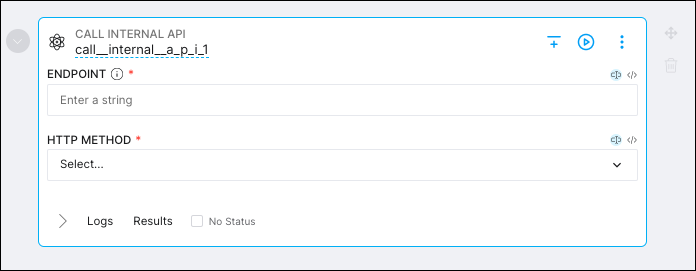Custom cell configuration reference
This page contains reference information about all available JSON configurations for the custom operator cell type in the Astro Cloud IDE. You enter this JSON when you create a new custom operator cell type in the Astro Cloud IDE. See Create custom operator cells for setup steps.
Display JSON reference
The following table is a reference for all possible key-value pairs in the display section of the JSON request.
| Name | Type | Description |
|---|---|---|
label | String | The label to show in the Add Cell menu. |
description | String | The description to show in the Add Cell menu. |
logoUrl | String | The URL of the logo to show in the Add Cell menu. |
Behavior JSON reference
The following table is a reference for all possible key-value pairs in the behavior section of the JSON request.
| Name | Type | Description |
|---|---|---|
runnable | Boolean | Determines whether the cell type is runnable. |
generatesData | Boolean | Determines whether the cell type generates data for XComs. |
namingStrategy | String, either increment or uuid | Determines how the default names are generated for new cells. |
excludeFromGraph | Boolean | Determines whether to hide instances of the cell from the graph view of your pipeline editor. |
returnsRawValue | Boolean | Indicates whether the custom operator returns a raw value. Set to true if the operator uses TaskFlow. If set to false, .output is appended to the name of the operator output. |
Generation JSON reference
The following table is a reference for all possible key-value pairs in the generation section of the JSON request.
| Name | Type | Description |
|---|---|---|
type | String, only option is invoke. | Determines how the operator is called. |
invoke | Key-value pairs | The configuration for how the operator is invoked. Set functionName (String), imports (List of Strings), and excludeTaskArgId (Boolean) |
Configs JSON reference
The following table is a reference for all possible key-value pairs in the configs section of the JSON request.
You can configure multiple configs objects for each parameter you want the user to enter.
| Name | Type | Description |
|---|---|---|
key | String | The unique identifier for the parameter. |
dataType | String, must be one of: string, stringList, stringMap, stringListMap, stringMapList, stringSet, boolean, integer, float, duration, unsupported | The parameter's value type. |
display | Key-value pairs | Determines how the parameter is displayed. See Display JSON reference |
validity | Key-value pairs | Configurations to determine which inputs for the parameter are valid. See Validity JSON reference |
Display JSON reference
For each configs object, you can configure the following values in a display object to change how the parameter appears to users.
| Name | Type | Description |
|---|---|---|
label | String | The label for the parameter. |
description | String | The description for the parameter. |
example | Key-value pair. The key becomes the default dataType and the value becomes the default value. | The example value that appears in placeholder text. |
highlightLanguage | String, either python, sql, or js. | Determines whether the user's input is formatted with syntax highlighting. |
Validity JSON reference
For each configs object, you can configure the following values in a validity object to limit the possible inputs a user can enter for the parameter value.
| Name | Type | Description |
|---|---|---|
mandatory | Boolean | Determines whether the parameter is required. |
domain | Key-value pair. | Limit where the user can select a value from. Set source (either stringList or connections) or valuesStringList (List of strings, set only if source is stringList) |
Example JSON
The following configuration is an example of how you can configure a custom operator cell to call an internal API.
{
"display": {
"label": "Call Internal API",
"description":"A custom cell type to call an internal API"
},
"behavior": {
"runnable": true,
"generatesData":true,
"namingStrategy": "increment",
"excludeFromGraph": false,
"returnsRawValue": false
},
"generation": {
"type": "invoke",
"invoke": {
"functionName": "InternalAPIOperator",
"imports": [
"from include.operators.api import InternalAPIOperator"
]
}
},
"configs": [
{
"key": "endpoint",
"dataType": "string",
"display": {
"label": "Endpoint",
"description": "The endpoint to hit. Starts with a /"
},
"validity": {
"mandatory": true
}
},
{
"key": "method",
"dataType": "string",
"display": {
"label": "HTTP Method"
},
"validity": {
"mandatory": true,
"domain": {
"source": "stringList",
"valuesStringList": [
"GET",
"POST",
"PUT",
"DELETE",
"HEAD",
"OPTIONS",
"PATCH"
]
}
}
}
]
}
This is how the cell will render in the pipeline editor: