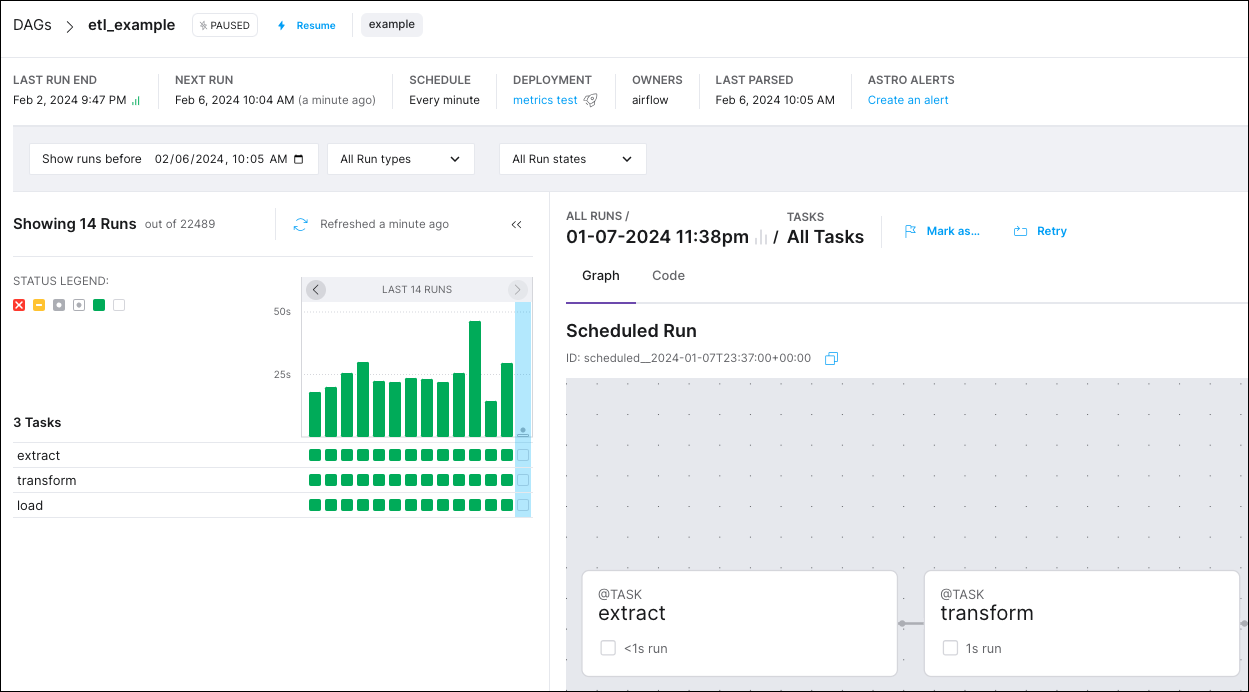View DAG runs in Astro
The DAGs page in the Astro UI lets you view and manage all DAGs in your Workspace from a single place. You can view high level metrics about each DAG in a summary table, or select specific DAGs to view DAG code and the status of DAG runs without needing to open the Airflow UI. Use the DAGs page to check the performance of DAGs and debug issues in your DAG code based on your DAG run statuses.
To access the DAGs page, either click DAGs on the left sidebar or click View DAGs on a Deployment's information page.
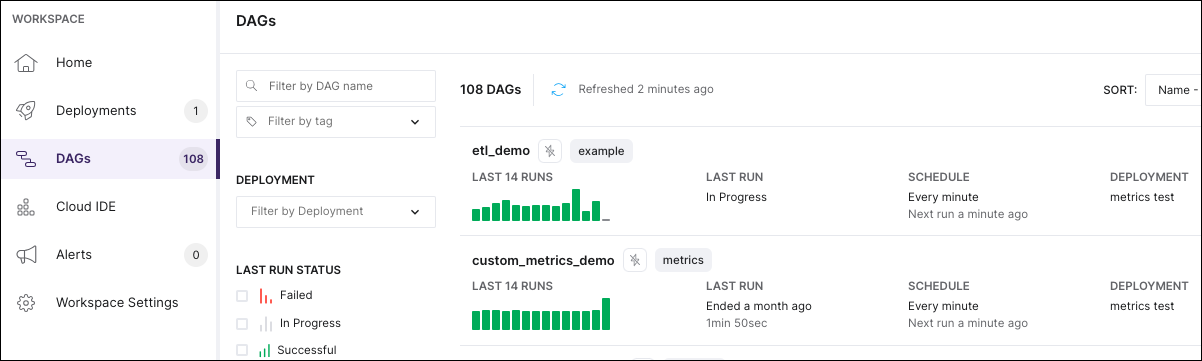
DAGs overview
The DAGs page shows the following summary information about the DAG runs for all Deployments in your Workspace. You can filter through these DAGs using the left menu:
-
Total DAG runs over the last 14 days, expressed as a bar chart.
Each bar in the chart represents an individual DAG run. A bar's color represents whether the DAG run was a success or a failure, while its length represents the total duration of the DAG run. If there are more than 14 DAG runs in the last 14 days, then the chart shows only the 14 most recent DAG runs.
-
State: Indicates whether the DAG is Active or Paused. If a DAG has a purple lightning symbol next to its name, that DAG is Active.
-
Last Run: The duration of the last DAG run and the ending time of the DAG's most recent DAG run, expressed relative to the current time.
-
Schedule: The frequency that the DAG runs and the starting time of the next DAG run, expressed relative to the current time.
-
Deployment: The Deployment ID of the Deployment for the current DAG Run.
-
Owner(s): The Airflow DAG owner attribute. You can change the owner attribute when you write or update your DAG.
-
Tags: The custom tags that you marked your DAG with. To add custom tags to a DAG, see Airflow documentation.
View DAG run details
To view more detailed information about a specific DAG in the Astro UI, select the DAG from the DAGs page. This view contains the same information from the DAGs page, plus detailed views of the DAG run chart, graph, and code. See Manage DAGs to learn how to manually mark and trigger DAG runs from this view.