Configure Workspaces on Astro
Workspaces are collections of Deployments that can be accessed by a specific group of users. You can use Workspaces to group Deployments that share a business use case or environment trait.
Some common ways to implement Workspaces are:
- Using a single Workspace for an entire Organization, with all development and production pipelines hosted together.
- Using a Workspace per environment. For example, you might have a production Workspace that stores all of your production pipelines and a development Workspace that stores all of your development pipelines.
- Using a Workspace per team. For example, you might have a Workspace for your Data Science team and a separate Workspace for your Data Engineer team, with each team's Workspace hosting both production and development pipelines.
- Using a Workspace per project. For example, you might have a Workspace called "Sales Analytics Project" that hosts both production and development pipelines.
This document explains how to configure Workspace details. To manage Workspace users, see Manage Workspace users.
Create a Workspace
To create a Workspace, you must have an Organization-level role.
To create a Workspace, click the Add Workspace button from the Overview tab.

During this initial setup, you can configure a Workspace's name and description. All further Workspace configuration is completed in the Workspace view.
Workspace view
To to enter your Workspace, click the Workspace in the Overview tab. When you click into a Workspace and see a list of that Workspace's Deployments, you are in the Workspace view of the Astro UI. The Workspace view contains several pages for managing your Workspace which are accessible from a sidebar on the left of the screen:
- Home: View the status of your Deployments and select recently accessed Deployments.
- Deployments: Create new Deployments and see key metrics about existing Deployments in the Workspace. For more information, see Create a Deployment.
- DAGs: View metrics about individual DAGs across your Workspace. For more information, see Deployment metrics.
- Workspace Settings: Update Workspace details, including Workspace user permissions, the Workspace name, and the Workspace description.
Update general Workspace settings
-
In the Astro UI, select a Workspace.
-
Click Workspace Settings and then click the Details tab.
-
Click Edit Details, then update the following settings as needed:
- Name: The name of your Workspace
- Description: The description of your Workspace
- CI/CD Enforcement Default: Determines whether new Deployments in the Workspace enforce CI/CD deploys by default. This default can be overridden at the Deployment level. See Enforce CI/CD deploys.
Delete a Workspace
-
In the Astro UI, select a Workspace.
-
Click Workspace Settings.
-
Click the option menu at the top of the page and select Delete Workspace. This option isn't available when there are active Deployments in the Workspace.
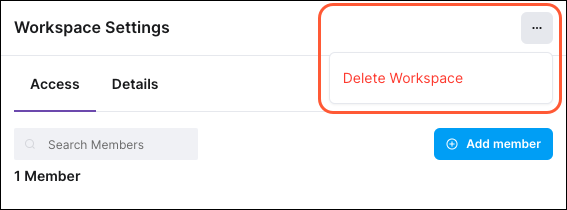
-
In the confirmation dialog, enter
deleteand then click Yes, Continue.