Deployment details
Deployment details define how users can view and interact with your Deployment. They include metadata settings, observability settings, and user access settings.
Update a Deployment name and description
-
In the Astro UI, select a Workspace, click Deployments, and then select a Deployment.
-
Click the More Actions menu of the Deployment you want to update, and select Edit Deployment.
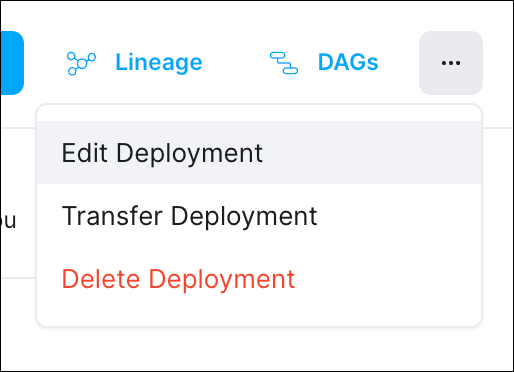
-
In the Basic section, update the Deployment Name or Description.
-
Click Update Deployment.
Configure Deployment contact emails
Configure a contact email to get proactive alerts directly from Astronomer support. Astronomer support uses contact emails to notify recipients in case there's an issue with the infrastructure for your Deployment, such as a problem with your scheduler or worker components.
-
In the Astro UI, select a Workspace, click Deployments, and then select a Deployment.
-
Click the Details tab. In the Advanced menu, click Edit.
-
To add an alert email:
- In the Contact Emails section, click Add Email.
- Enter an email address and then click Add.
-
To delete an alert email address:
- In the Contact Emails section, click Delete next to the email you want to delete.
- Click Yes, Continue.
In addition to alert emails for your Deployments, Astronomer recommends configuring Astro alerts and subscribing to the Astro status page. When you subscribe to the status page, you'll receive email notifications about system-wide incidents as they happen.
Enforce CI/CD deploys
By default, any user can deploy code either directly from the Astro CLI or from a CI/CD process that is authenticated with an API token. To help your team protect production environments from manual code deploys that circumvent your organization's CI/CD processes and checks, you can configure a Deployment so that users can't deploy code manually using the Astro CLI.
After you enable CI/CD enforcement on a Deployment, the Deployment accepts a deploy only if the deploy is authenticated using a Deployment API token, Workspace API token, or Organization API token. Astronomer recommends enabling this setting for all production environments.
-
In the Astro UI, select a Workspace, click Deployments, and then select a Deployment.
-
Click the More Actions menu of the Deployment you want to update, and select Edit Deployment.
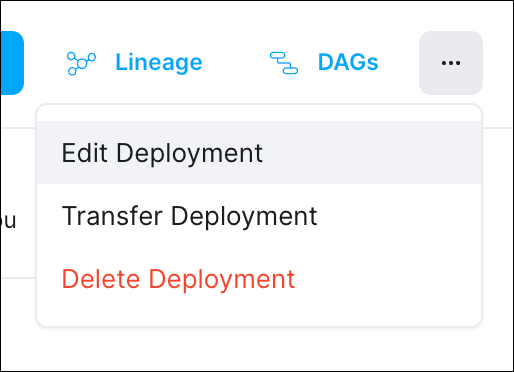
-
In the Advanced section, find CI/CD Enforcement and click the toggle to On.
You can also update your Workspace so that any new Deployments in the Workspace enforce CI/CD deploys by default. See Update general Workspace settings.
When CI/CD enforcement is enabled for a Deployment, you cannot enable or disable DAG-only deploys for the Deployment.
To enable or disable DAG-only deploys when CI/CD enforcement is turned on:
- Turn CI/CD Enforcement to Off.
- Enable or disable the DAG-only deploy feature. See Enable or disable DAG-only deploys.
- Turn CI/CD Enforcememt back to On.
You have to only complete these steps once. Once the DAG-only deploy feature is enabled or disabled, you can turn CI/CD enforcement on or off at any time.
Delete a Deployment
When you delete a Deployment, all infrastructure resources assigned to the Deployment are immediately deleted.
-
In the Astro UI, select a Workspace, click Deployments, and then select a Deployment.
-
Click the More Actions menu of the Deployment you want to delete, and select Delete Deployment.
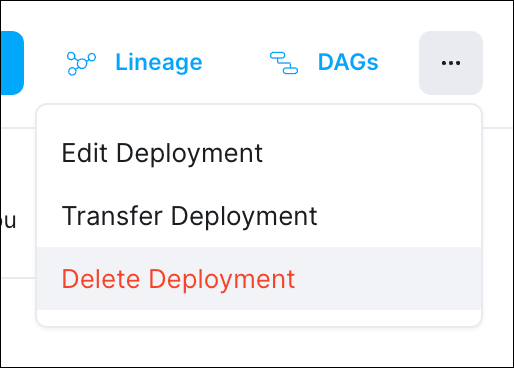
-
Enter
Deleteand click Yes, Continue.
Find Deployment external IP addresses
Each Astro Deployment has its own external IP addresses. Allowlist these addresses on any external service as a first step to create a connection between the Deployment and the service.
- In the Astro UI, select a Workspace, click Deployments, and then select a Deployment.
- Select the Details tab.
- In the Other section, you can find the External IPs associated with the Deployment.
