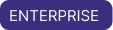Set up IP Access List on Astro
You can restrict which IP addresses or IP address ranges can access the Astro service for your specific Organization. By default, Astro allows users to access their Organization from unsecured networks. However, by creating an IP access list, if your organization uses a VPN or other mechanism that limits the IP addresses your users might have, you can restrict access to Astro based on the IP addresses that you define in the the Astro UI.
After you enable the IP access list, users and user-privileged resources can only interact with Astro while using a network with a permitted IP address, whether by using the Astro UI or programmatically with Astro API or Airflow API requests.
Prerequisites
- Organization Owner permissions
Set up IP Access list
-
In the Astro UI, click Organization Settings. This opens the General Organization page.
-
Select Access Management and then select the IP Access List tab.
-
Click + IP Address Range.
-
Add the IP Adress range or ranges in CIDR format.
dangerYou must make sure that you include critical services in your IP range. These include:
- Make sure the first IP range you add is inclusive of the IP you are currently using, or you will be locked out of your Astro Organization.
- You must include the IP address of your identity provider (IdP), if you have one, or it will also be locked out.
Restore access
Because the IP Access List limits access to the Astro UI only to specific IP addresses, you cannot access the Astro UI if you're not connected to a corresponding VPN or authorized network.
To restore access for a user that is blocked, an Organization Owner needs to either:
- Disable the IP Access list setting by deleting the list or
- Add the specific blocked user's IP address to the IP Access list.
If you disable the IP Access List setting to resolve the user's access issue temporarily, remember to enable the setting again to maintain the IP address restrictions.