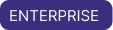Authorize Workspaces to a cluster
To provide greater control over your cloud resources, you can set a rule so that only specific Workspaces can use a specific cluster. For example, you can configure a cluster so that only production-level Workspaces can create Deployments in the cluster.
Use this document to learn restrict a cluster so that only authorized Workspaces can use it.
Prerequisites
- Organization Owner permissions.
- A dedicated cluster.
Authorize your workspace
- In the Astro UI's Organization section, click Clusters and then select a cluster.
- Go to the Workspace Authorization tab and then click Edit Workspace Authorization.
- Click Restricted and select the Workspaces that you want to authorize to the cluster.
- Click Update.
After you authorize Workspaces to a cluster, Astro treats the cluster as restricted. Restricted clusters do not appear in the dedicated cluster drop-down menu within the Create Deployment view of Workspaces that have not been authorized.
A restricted cluster can't host Deployments from an unauthorized Workspace. To restrict a cluster that's currently running Deployments from unauthorized Workspaces, you must transfer the Deployments from these Workspaces to the Workspaces you want to authorize.
Similarly, to unauthorize a Workspace but still keep its Deployments in the cluster, you must transfer your Deployments to a Workspace that is still authorized to the cluster. See Transfer a Deployment to another Workspace.