Create a Deployment on Astronomer Software
Use this document to learn how to create a Deployment on Astronomer Software.
Prerequisites
Create a Deployment in the Software UI
To create an Airflow Deployment on Astronomer:
-
Log in to your Astronomer platform at
app.BASEDOMAIN, select a Workspace, and then click New Deployment. -
Complete the following fields:
- Name: Enter a descriptive name for the Deployment.
- Description: (Optional) Enter a description for your Deployment.
- Airflow Version: Select the Airflow version/ Astro Runtime version that the Deployment should run with.
- Executor: Astronomer recommends starting with Local.
-
Click Create Deployment and wait a few moments. After the Deployment is created, you can access the Settings page of your new Deployment:
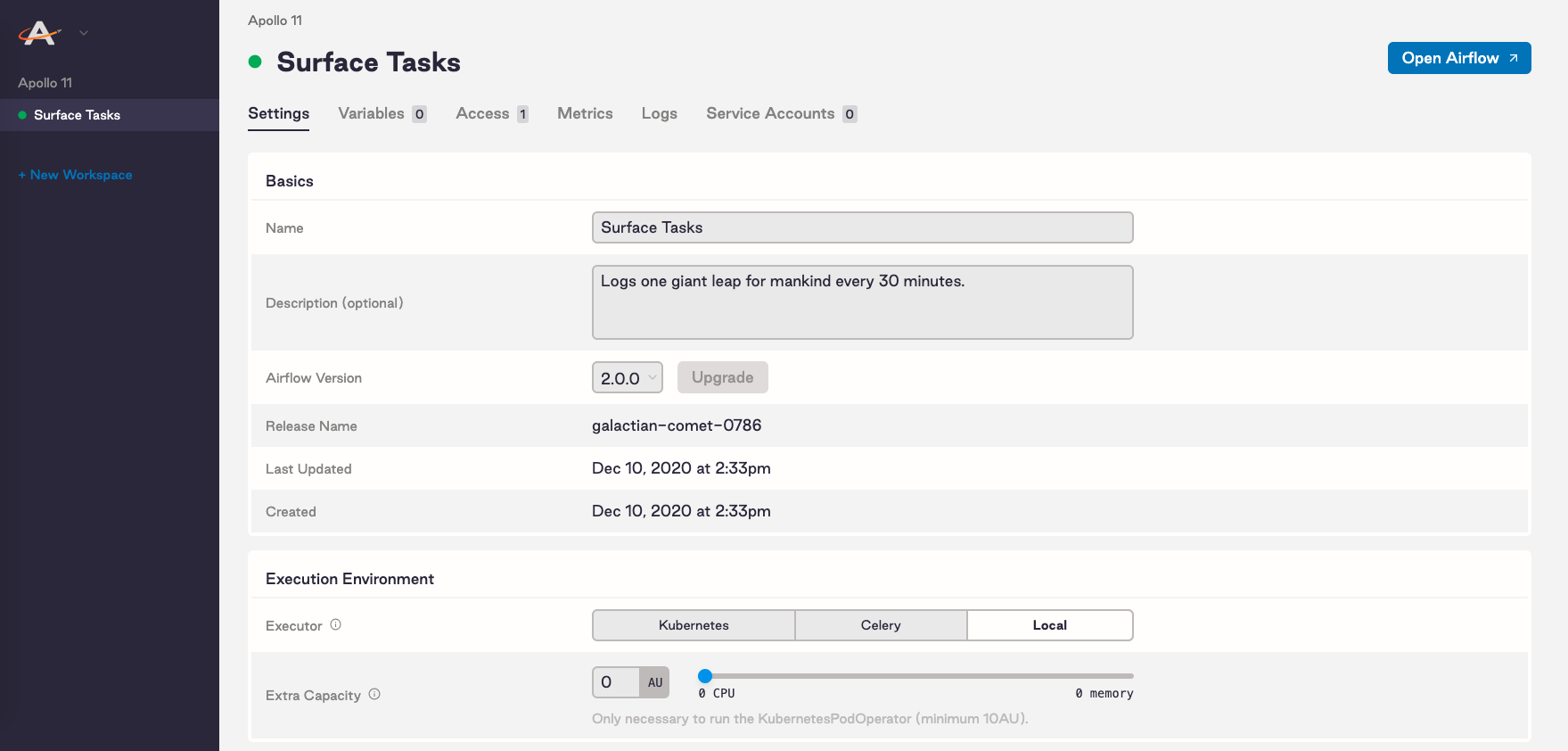
On this tab you can modify resources for your Deployment. Specifically, you can:
- Choose a strategy for how you configure resources to Airflow components. See Customize resource usage.
- Select an Airflow executor
- Allocate resources to your Airflow scheduler and webserver
- Set scheduler count (Airflow 2.0+ only)
- Add extra capacity (Kubernetes only)
- Set worker count (Celery only)
- Adjust your worker termination grace period (Celery only)
Customize Deployment release names
An Airflow Deployment's release name on Astronomer is a unique, immutable identifier for that Deployment. The release name corresponds to its Kubernetes namespace and that renders in Grafana, Kibana, and other platform-level monitoring tools.
By default, release names are randomly generated in the following format: noun-noun-<4-digit-number>. For example: elementary-zenith-7243. Alternatively, you can customize the release name for a Deployment if you want all namespaces in your cluster to follow a specific style.
To customize the release name for a Deployment as you're creating it, you first need to enable the feature on your Astronomer platform. To do so, set the following value in your values.yaml file:
astronomer:
houston:
config:
deployments:
manualReleaseNames: true # Allows you to set your release names
Then, push the updated config.yaml file to your installation as described in Apply a config change.
After applying this change, the Release Name field in the Software UI becomes configurable:
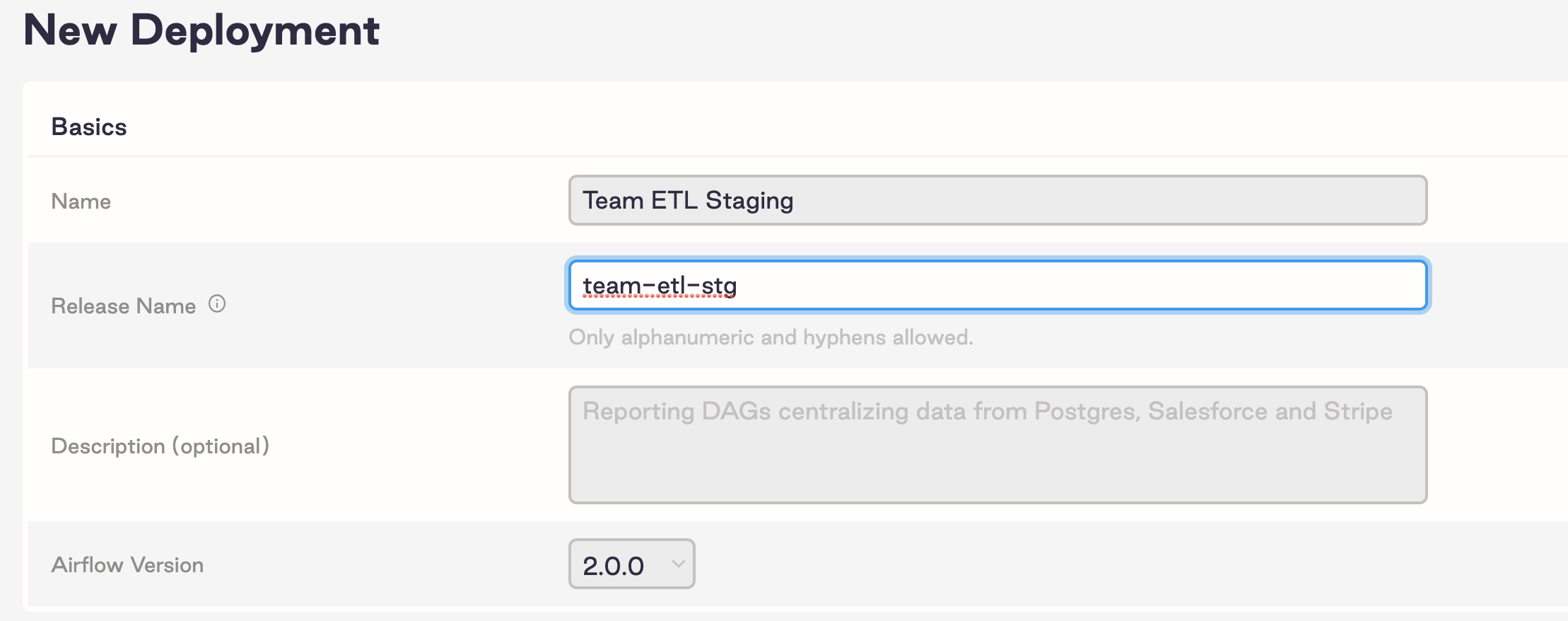
Programmatically create or update Deployments
You can programmatically create or update Deployments with all possible configurations using the Houston API upsertDeployment mutation. See Create or update a Deployment with configurations.