Get started with Airflow using the Astro CLI
One of the Astro CLI's main features is its ability to run Airflow on your local machine. After you install the Astro CLI and Docker Desktop, follow this quickstart to build an Airflow project and run it in a local Airflow environment using just a few commands. At the end of the tutorial, you'll have all of the files and components you need to develop and test Airflow DAGs locally.
Prerequisites
- The Astro CLI
- Docker Desktop (v18.09 or higher).
Step 1: Create an Astro project
An Astro project contains the set of files necessary to run Airflow, including dedicated folders for your DAG files, plugins, and dependencies. All new Astro projects contain two example DAGs. This set of files builds a Docker image that you can both run on your local machine with Airflow and deploy to Astro.
astro dev init
This command generates all of the project files you need to run Airflow locally, including example DAGs that you can run out of the box. See Create an Astro project for more information about the default project structure.
Step 2: Run Airflow locally
Running your project locally allows you to test your DAGs before you deploy them to a production environment. While this step is not required for deploying and running your code on Astro, Astronomer recommends always using the Astro CLI to test locally before deploying.
-
To start running your project in a local Airflow environment, run the following command from your project directory:
astro dev startThis command builds your project and spins up 4 Docker containers on your machine, each for a different Airflow component:
- Postgres: Airflow's metadata database
- Webserver: The Airflow component responsible for rendering the Airflow UI
- Scheduler: The Airflow component responsible for monitoring and triggering tasks
- Triggerer: The Airflow component responsible for running Triggers and signaling tasks to resume when their conditions have been met. The triggerer is used exclusively for tasks that are run with deferrable operators
-
After your project builds successfully, open the Airflow UI in your web browser at
https://localhost:8080/. -
Find your DAGs in the
dagsdirectory in the Airflow UI.In this directory, you can find several example DAGs including
example-dag-basicDAG, which was generated with your Astro project. To provide a basic demonstration of an ETL pipeline, this DAG creates an example JSON string, calculates a value based on the string, and prints the results of the calculation to the Airflow logs.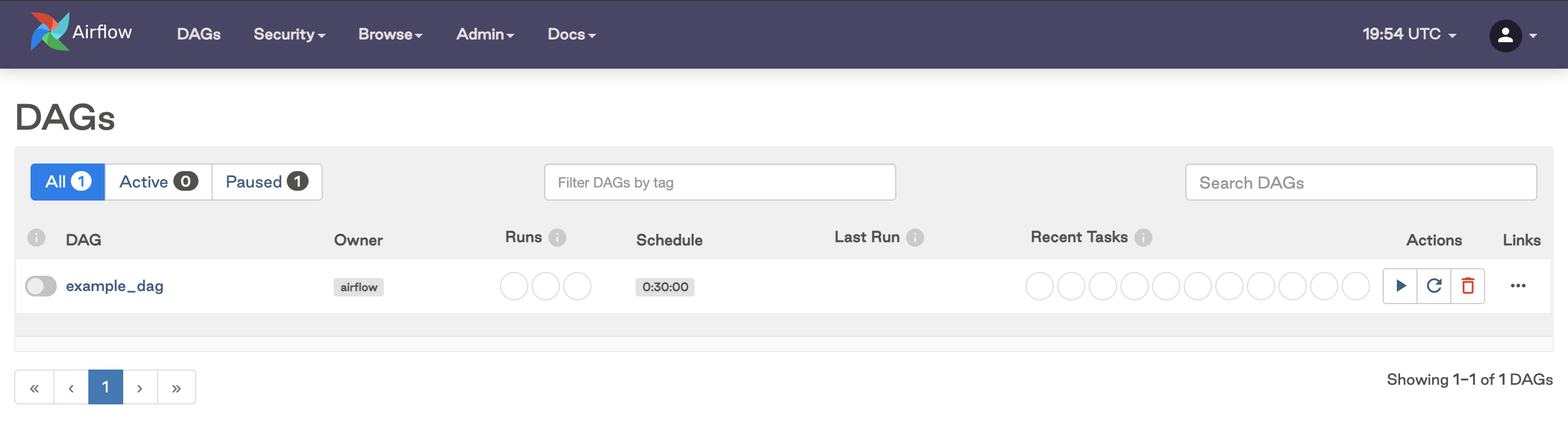
The Astro CLI uses port 8080 for the Airflow webserver and port 5432 for the Airflow metadata database by default. If these ports are already in use on your local computer, an error message might appear. To resolve this error message, see Run Airflow locally.
Step 3: Develop locally with the CLI
Now that you have a locally running project, you can start to develop your Astro project by adding DAGs, dependencies, environment variables, and more. See Develop your project for more details on how to modify all aspects of your Astro project.
Most changes you make, including updates to your DAG code, are applied automatically to your running environment and don't require rebuilding your project. However, you must rebuild your project and restart your environment to apply changes from any of the following files in your Astro project:
packages.txtDockerfilerequirements.txtairflow_settings.yaml
To restart your local Airflow environment, run:
astro dev restart
This command rebuilds your image and restarts the Docker containers running on your local machine with the new image. Alternatively, you can run astro dev stop to stop your Docker containers without restarting your environment, then run astro dev start when you want to restart.
Next Steps
After you have finished Getting Started with the CLI, you can configure your CLI to locally debug your Airflow environment, authenticate to cloud services to test your DAGs with data stored on the cloud, or you can learn more about developing DAGs with Astro.